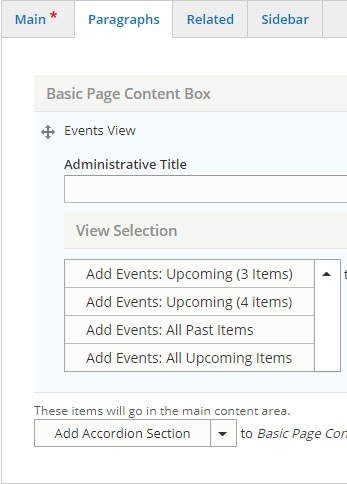
Use the Events View to create a lists of all events, past or future, or a list of events related to a particular group such as a division.
- Select Paragraph Tab
- Select Add Events View from the Content drop-down list.
- Add an Administrative Title to help you remember the purpose of the view during later edits.
- Pick an Events View from the View Selection drop-down list.
- Events: Upcoming (3 items): a tiled row, that can be optionally filtered, of the next three upcoming events
- Events: Upcoming (4 items): Upcoming (4 items)**: a tiled row, that can be optionally filtered, of the next four upcoming events
- Events: All Past Items: a list of all previous events on the site in reverse chronological order
- Events: All Upcoming Items: a list of all upcoming events on the site in chronological order
- Save
- Use the Filter field to filter events by Division, Program, Lab or Subsite.
- Select Paragraph tab
- Select Events View
- Select Events: Upcoming 3 items or Upcoming 4 items.
- Add optional Heading.
- To filter* by a group, start typing the name of related Division/Unit, Lab, Program or Subsite in the Filter by field.
- A drop-down list should appear with suggested names.
- Select the name if it appears in the list.
- If the name does not exist, it will have to be added the system first.
- To add a Button:
- Add an Administrative Title to help you remember the purpose of the button during later edits.
- Add the web address to the URL field.
- Add the text to be displayed on the button in the Link text field.
*In order for a filtered Event view to be populated, individual Events have to be identified with the relationship that is being used as a filter. For example, in order to create a filtered Events for Division X, individual Events must have Division X listed on their relationship tab. See Edit an Event
Upcoming Events Three Items
Bon Bons with Bandini
to
Duke PA Program Building, 800 South Duke St.
Granola with Jane Gagliardi
to
TSCHE, Level 2 seating area
Granola with Jane Gagliardi
to
IPE Building, 1st Floor Lounge
Upcoming Events Four Items
Bon Bons with Bandini
to
Duke PA Program Building, 800 South Duke St.
Granola with Jane Gagliardi
to
TSCHE, Level 2 seating area
Granola with Jane Gagliardi
to
IPE Building, 1st Floor Lounge