There are number of issues that can come up when you're working with scholars profiles fed to your site. Please refer to the following, but if you continue to have issues, feel free to email us at som.webhelp@duke.edu
Profile is Missing From Site
Check Scholars @ Duke:
- If the faculty member has left Duke, or if their appointment has expired, then the profile will not be in Scholars.
- If the faculty member is listed, check your site.
Check your Website - Content > Scholars@Duke Profiles, and search by last name
- If the faculty member is in Scholars but not on your site, you’ll need to add them. (see import profiles from Scholars @ Duke.)
- If the faculty member is there, check the active status.
- If active status is yes, double check that either they are tagged with the proper relationship or that they’re properly added on the manual feed list.
- If the status is no, activate the profile and then save.
Activate the profile
- Edit > Scholars@Duke tab
- Check the Publish box
- Save
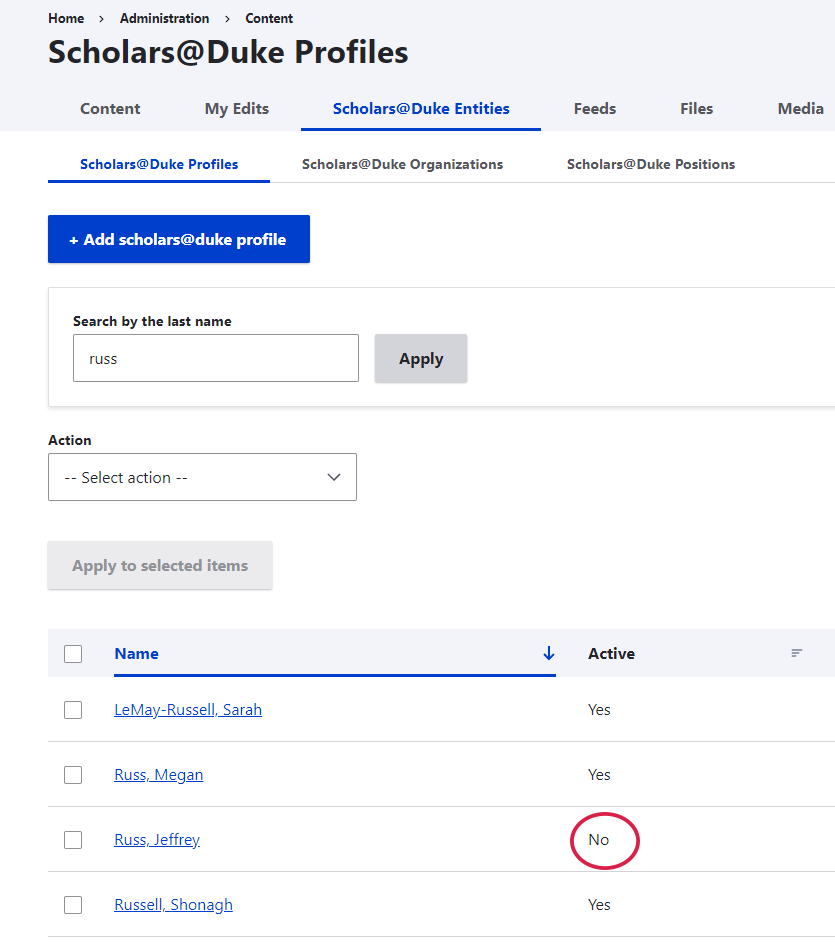
Profile Has The Wrong Title, Phone Number, Address
Check Scholars @ Duke:
- If the faculty member’s title or other information is incorrect in Scholars, contact the dFAC administrator (titles) or Work.duke.edu to make corrections to directory information.
- If the faculty member’s title or other content is correct in Scholars, but has been recently updated, you can either wait for the regular update or do a manual reimport of the profile.
- Waiting for the update: it may take up to 48 hours for corrections in Scholars to be available to the feed and then your site typically updates once per week.
- Manually reimport the profile.
- MAKE NOTE OF ALL OF THE RELATIONSHIPS!
- Delete the profile
- Refresh the cache
- Manually import the profile. (see documentation)
- Manually reimport the profile.
- Waiting for the update: it may take up to 48 hours for corrections in Scholars to be available to the feed and then your site typically updates once per week.
- If the faculty member’s content is correct in Scholars and has been for a while, and reimporting the profile doesn’t work, you’ll need to involve your department’s Power User to manually push the update.
- Log onto the faculty member’s scholars@duke profile
- Select ‘Force Widget Index’
- Reimport the profile on the website
For all Scholars @ Duke questions Email: som.webhelp@duke.edu first and we will elevate to the Scholars @ Duke team if necessary