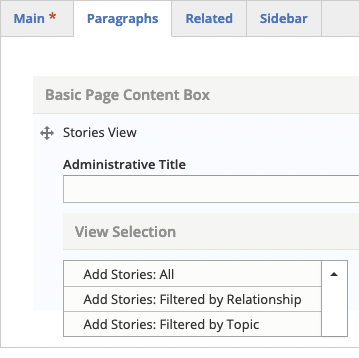
The Stories view is the homepage of site's online magazine or E-zine. Each site only has one e-zine. Example: SoM Magnify
- For best results, from a Landing page, select the Paragraph tab
- Select Add Stories View from the Content drop-down list.
- Add an Administrative Title to help you remember the purpose of the view during later edits.
- Pick a Stories View from the View Selection drop-down list.
- Stories: All:
- Stories: Filtered:
Stories: All
- To upload a Logo for branding, click the Add media button. See Working with the Media Library for additional help.
- To add an optional Button such as a Subscribe button:
- Add the web address to the URL field.
- Add the text to be displayed on the button, such as Subscribe or See all stories, in the Link text field.
Stories: Filtered by Relationship
You can use a Stories: Filtered by Relationship to show a list of the four latest stories or filter it stories related to a selected Division/Unit, Lab, Program or Subsite.
- Add a Heading if desired
- To filter by a group, start typing the name of related Division/Unit, Lab, Program or Subsite in the Filter by field. Otherwise, leave the field empty for no filtering.
- A drop-down list should appear with suggested names.
- Select the name if it appears in the list.
- If the name does not exist, it will have to be added the system first.
- Save.
Note: to In order for the view to be populated, individual news items must be related to the selected group. For example, in order to create a filtered News view for Division A, a News items must have Division A selected on the Related tab. See: Add a Story.
Stories: Filtered by Topic
You can use a Stories: Filtered by Topic to show a list of the four latest stories or filter it stories related to a selected Division/Unit, Lab, Program or Subsite.
- Add a Heading if desired
- Start typing the name of the topic in the Filter by field. Otherwise, leave the field empty for no filtering.
- A drop-down list should appear with suggested topics.
- Select the topic if it appears in the list.
- If the name does not exist, it will have to be added the system first.
- Save.
Note: to In order for the view to be populated, individual stories must be related to the selected group. For example, in order to create a filtered Stories view for Division A, a Story must have Division A selected on the Related tab. See: Add a Story.



