The Personnel content type can be used to add individual profiles that are not Scholars at Duke profiles, such as staff, administrators and students.
Views of the personnel content type are aggregated lists filtered by their related program, division/unit, lab or subsite. In order to create a view (list) of personnel, the personnel content type must be created with the appropriate relationships identified.
The Personnel page is organized into sections by two tabs: Main and Related.
Main tab
- Add the person's Name as it should appear on the site.
- To ensure proper sorting, add the person's Last Name.
- Optional: Fill out the Body field to add a bio. the beginning of the bio may will show on the view.
- Add Media if desired. The image will render as a 1:1 square, but a standard portrait shape can be used as long as the crosshairs of the uploaded portrait are placed between the eyes of the person.
- See Working with the Media Library for information about uploading photos.
- A standard headshot size of 250px x 350 px works here and is a good size for blog posts, articles, and anywhere else a portrait might be used.
- In the Position field, type the person's position title or role.
- Enter an optional office phone number to the Phone field.
- Enter an optional email address to the Email field.
- Enter ONLY the text to be previewed in the personnel list view in the Summary field. If no preview text is desired, add two or three spaces to the summary field to prevent text from the content form appearing.
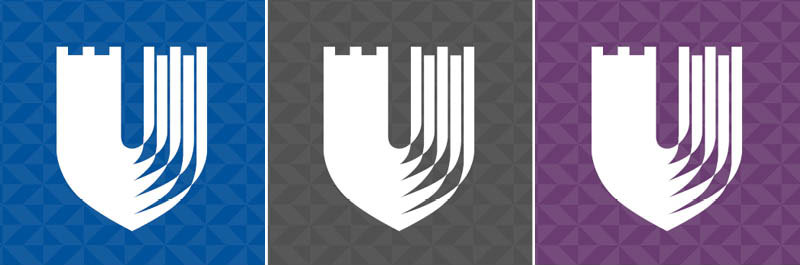
Related tab
- If the person has relationships with divisions/units already added to the system, begin typing the name of the first division in the Related Divisions/Units field. Choose the division from the dropdown list of suggestions. Repeat as necessary. Related labs, programs and subsites can also be added in the same way in their respective fields.