All Profiles are imported directly from Scholars @ Duke, so there is no mechanism to add a profile from within the site. There are only two changes that can be made to a Scholars profile that will not be overwritten with the next Scholars update. Help with Scholars@Duke
- Add a Primary Position
- Content added to the Body field
- Relationships that identify which divisions, labs, programs, or subsites a profile should be related to.
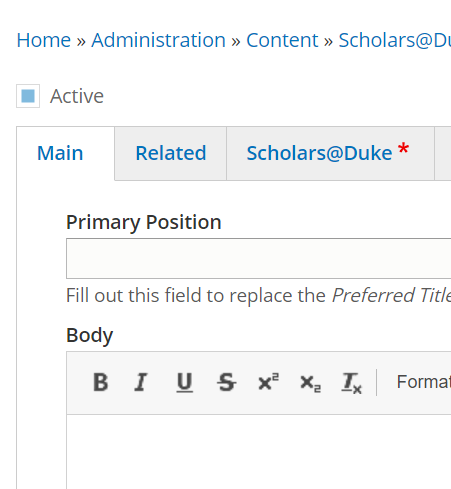
Find the Scholar
- Select the Content Tab
- Select the Scholars @ Duke Entities tab
- Find the profile to be edited
- Select the Edit button
Add a Primary Position
- The primary position is used when an administrative title is preferred on the profile view page instead of the default academic title.
- All of the other titles will still be visible on the profile.
Add content to the Full Content Box
- The Body field can be used to add any supplementary information about the scholar that should appear on your site
- See Formatting Text to format text in the Body field.
- Save
Set the relationships for the profiles
- Below the Full content box are four fields
- Related Divisions/Units
- Related Labs
- Related Programs
- Related Subsites
- These items must be built before profiles can be related to them.
- Begin typing the name of the division/unit, lab, program, or subsite, to which the profile should be related.
- Content will begin to populate below the field
- When the correct option is offered, select it.
- Select Add Another Item to add another of the same content type or go to the next content type and repeat until all of the relationships have been assigned.
- Save