Site administrators can add and delete users and assign roles via the People manager accessible via the People tab on the top level toolbar.
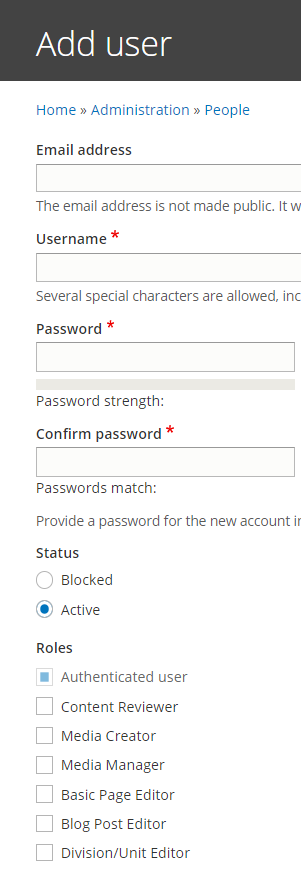
Add a user:
- Select People
- Select Add User
- Add the user's Email Address in the form first-name.last-name@duke.edu.
- Add the user's NetID@duke.edu to the Username field.
- Since the user will use shibboleth authentication to log in, use the email address (first-name.last-name@duke.edu) as a password in both password fields.
- Assign roles by selecting the appropriate checkboxes.
- Users can be assigned multiple single permissions like News Editor, and Personnel Editor, or a more comprehensive role like content or site administrator to aggregate permissions. The Content Administrator and Media Manager roles should be sufficient for most users.
- Select Create New Account
- Send the new user the link to login (site URL/user) and the link to the documentation site.
Block a user
- Select People
- Use the Name or email contains field to search for the users
- Select Edit
- Under Status, select Blocked
- Save
Blocking a user preferred when it is necessary to immediately prevent someone from accessing a site. Deleting users can take place during regular user maintenance since it will may have ramifications for the published and unpublished content created by that user.
Users with permissions to edit a specific content types, will be able to edit ALL examples of that content type on the site, not just a specific one. Example: Lab editors can edit all labs on the site, but not any other content types.
Remove assigned roles
- Use the Name or email contains field to search for the users
- Select edit
- Uncheck the desired permissions
- Save