You can set the sidebar navigation for any division, program or subsite to show only the menu links for that unit. Editing the menu is a two-part process:
- hide the existing sidebar menu for the division, program or subsite
- set up a new sidebar menu for the division, program or subsite
Before you begin
- Navigate to the division, program or subsite.
- Find the breadcrumb navigation just below the main menu and count the number of levels, including the home icon, in the bread crumb navigation.
- 4th level example: (home icon) > Education > Health Professions Education > Master of Biomedical Sciences
- 5th level example: (home icon) > Research > Research Support > Research Support Offices > Office for Physician Scientist Development
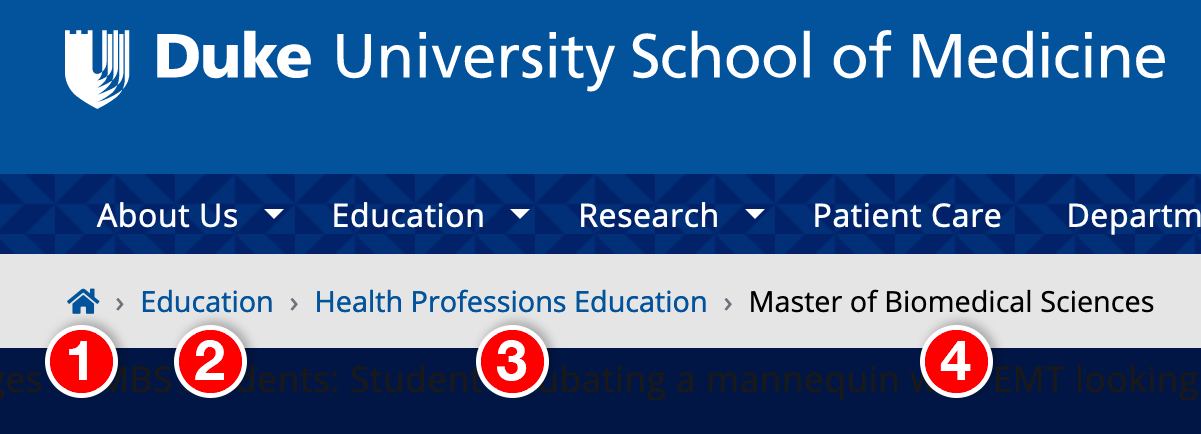
- In the address bar of your browser, copy the last part of the link after the site name including the last slash.
- 4th level example: For the link, https://medschool.duke.edu/education/health-professions-education/master-biomedical-sciences, copy /education/health-professions-education/master-biomedical-sciences.
- 5th level example: For the link, https://medschool.duke.edu/research/research-support/research-support-offices/office-physician-scientist-development, copy /research/research-support/research-support-offices/office-physician-scientist-development
Note: Any menu item below the selected level cannot be separated again. Example: If you separate out a division menu, all of the programs within that division will show the entire menu and not just the program menu.
Hide the existing sidebar menu
Select Structure > Block Layout > from the admin menu.
- Scroll down to the Sidebar first section.
- Click the Configure button to the right of the he Sidebar navigation block.
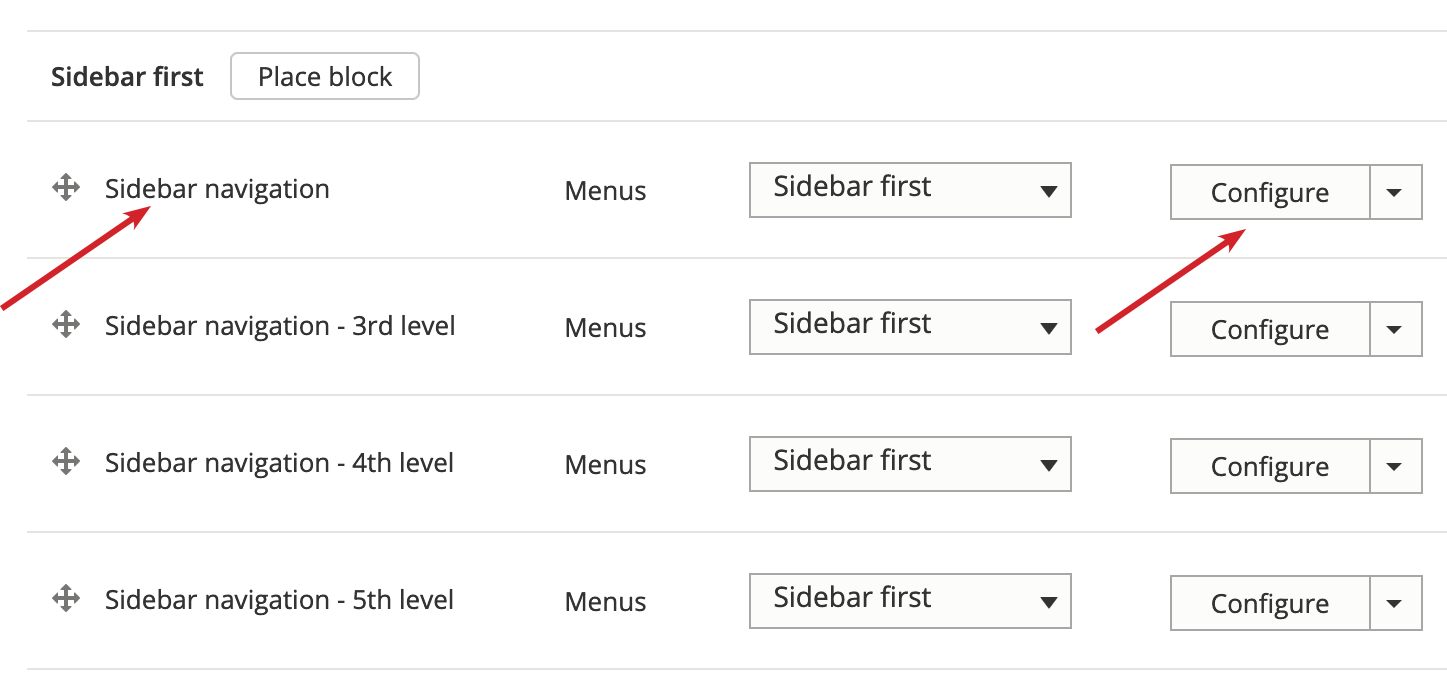
- Find the Visibility section and click on the Pages tab.
- Paste the text you copied from the page link into the Pages box and add an asterisk at the end of the text.
- 4th level example (continued from above): Paste /education/health-professions-education/master-biomedical-sciences*.
- 5th level example: (continued from above): Paste /research/research-support-offices/office-physician-scientist-development*
- Note the following:
- The Pages box may already have entries in it.
- Do not delete any existing entries.
- Each entry should appear on a separate line.
- The radio button below the Pages box should be set to Hide for the listed pages.

- Click Save block.
Set up the new sidebar menu
- Select Structure > Block Layout > from the admin menu.
- Scroll down to the Sidebar first section.
- Find the Sidebar navigation block corresponding the the menu level you noted above.
- Example: Sidebar navigation - 4th level
-
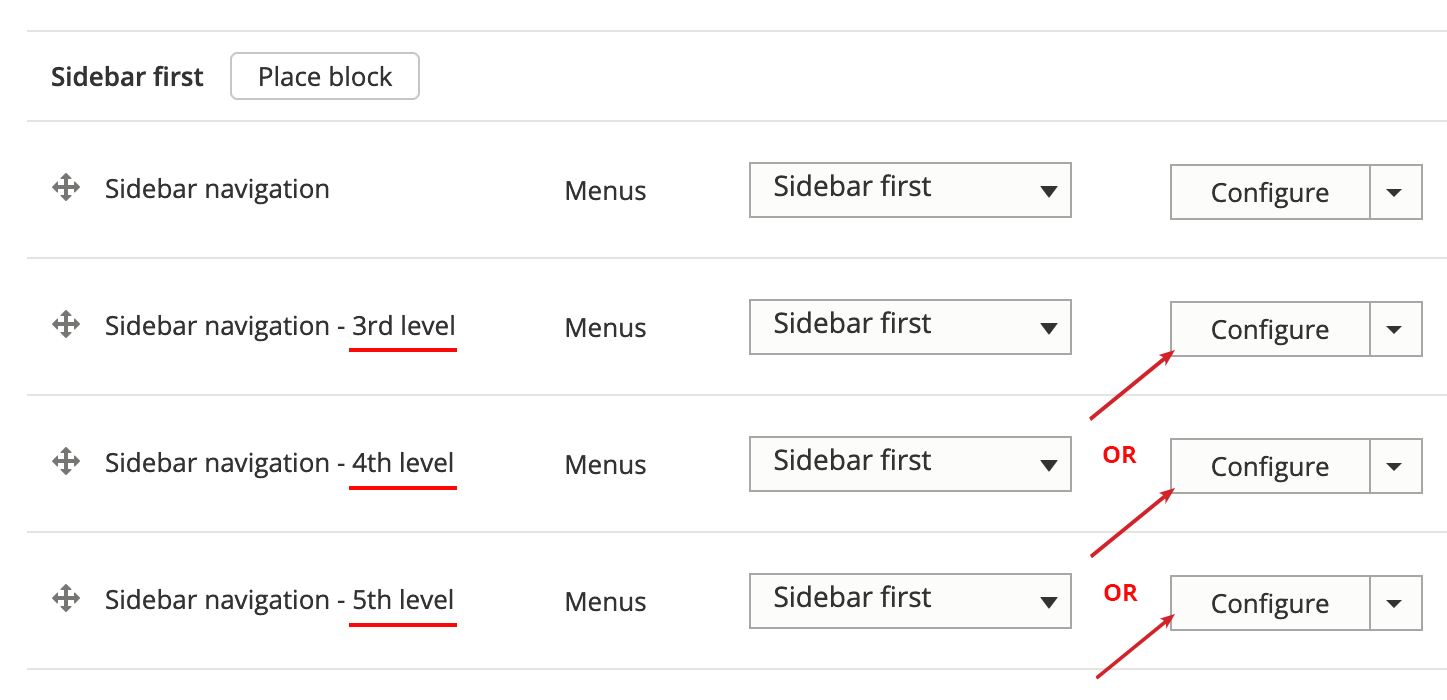
- Click the Configure button to the right of the block.
- Find the Visibility section and click on the Pages tab.
- Paste the same text, including the asterisk, that you used to hide the existing sidebar (see above)
- 4th level example (continued from above): Paste /education/health-professions-education/master-biomedical-sciences*.
- 5th level example: (continued from above): Paste /research/research-support-offices/office-physician-scientist-development*
- Note the following:
- The Pages box may already have entries in it.
- Remove <none> if it appears in the box, but do not delete any other entries.
- Each entry should appear on a separate line.
- The radio button below the Pages box should be set to Show for the listed pages.
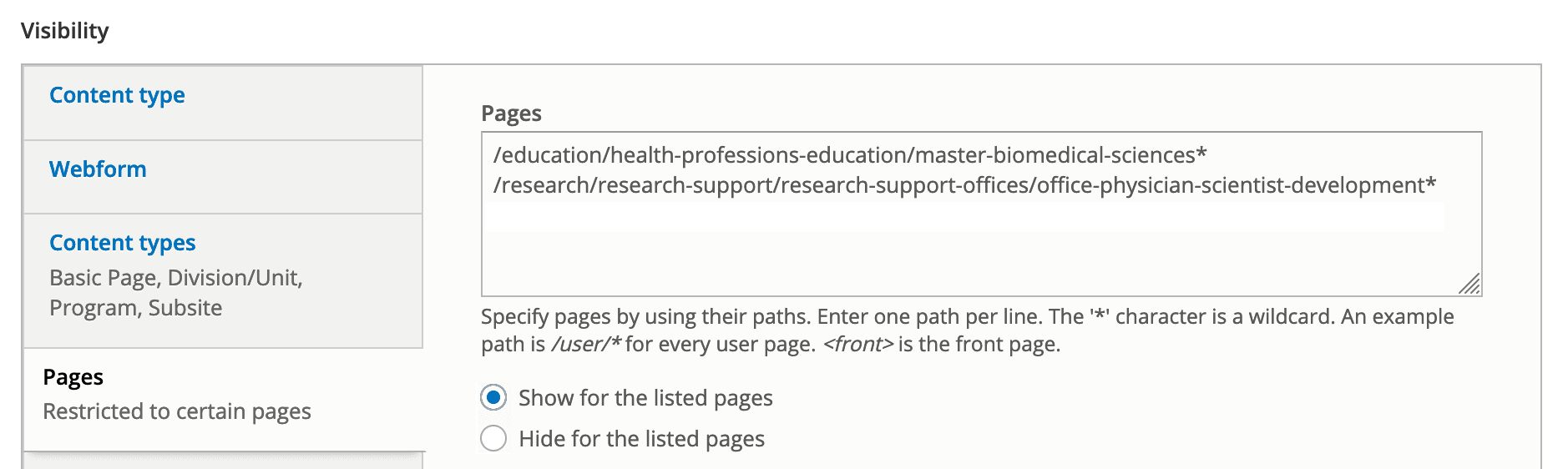
- Click Save block.