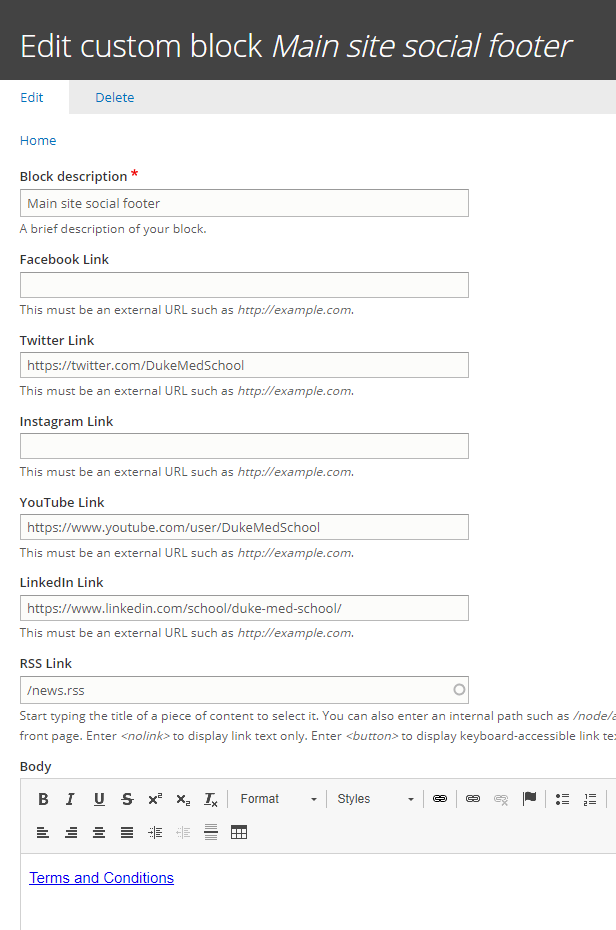From the Content menu, select Blocks
- Select edit to edit the footer block in question. (Contact, social, etc.)
Terms and Conditions
Terms and conditions must be present in the footer of ALL sites on the Federation. To ensure that the site is always displaying the correct version, link to the Terms and Conditions on the School of Medicine website at medschool.duke.edu/terms-and-conditions
Edit the contact information
- Select Content > Blocks
- Click the Edit button the the right of the General contact block.
- Make changes in the WYSIWYG editor.
- Save.
Add or edit the social media links
The site can have footer icons for the following social media platforms:
- YouTube
To edit the social media links
- Select Content> Blocks from the admin menu.
- Click the Edit button the the right of the Main site social footer.
- Paste in the URL for your social media account in the corresponding link field
- Save.
To add an RSS feed
The RSS feed will pull the entire News, Blog, or Stories feed, regardless of filters etc. If any news or blog content is using the "link to external article" feature, be sure to copy and paste the summary text and the external link URL into the body of the article so that it will be available to the feed readers.
- Add one of the following to the the RSS Link field.
/blog.rss
/news.rss
/stories.rss - Save.