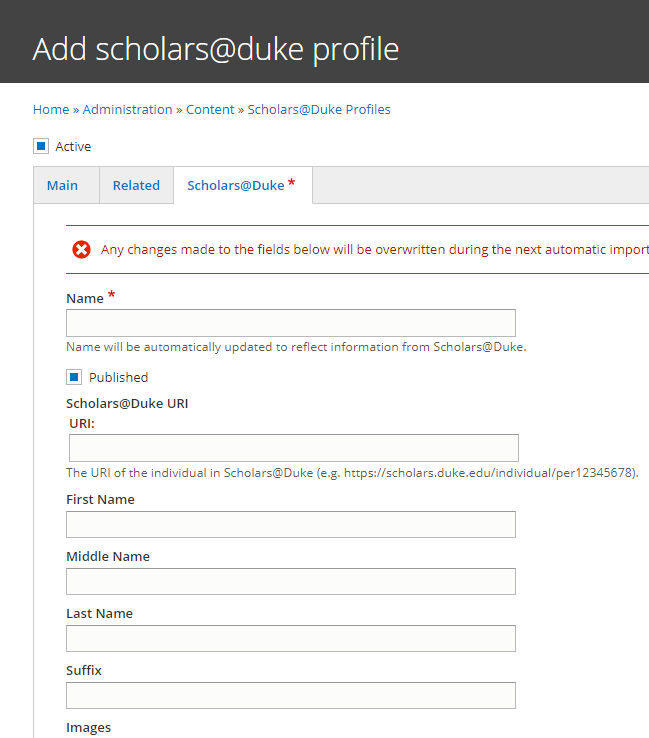Scholars profiles may be imported one by one, or by a designated unit like a department or center.
Import profiles from Scholars onto the site
- Decide what group(s) and individuals should be imported
- Find the group or individual link on Scholars@Duke
- Create a Scholars @ Duke feed on your site.
What should be imported?
- Parent groups, not child groups
- Related groups not exactly under the main group hierarchy in Scholars
Find the Scholars @ Duke link for the unit
- Go to Schools and Institutes on Scholars @ Duke and browse to find the desired department, center, etc.
- Select the link for the desired unit.
- Click the Embed Organization Data button.
- Copy the URL starting after "?uri=" and ending with the org number in the Your Embed Code field. (See Figure 1 below).
- Example: https://scholars.duke.edu/individual/org50000761. The org number is unique to the unit.
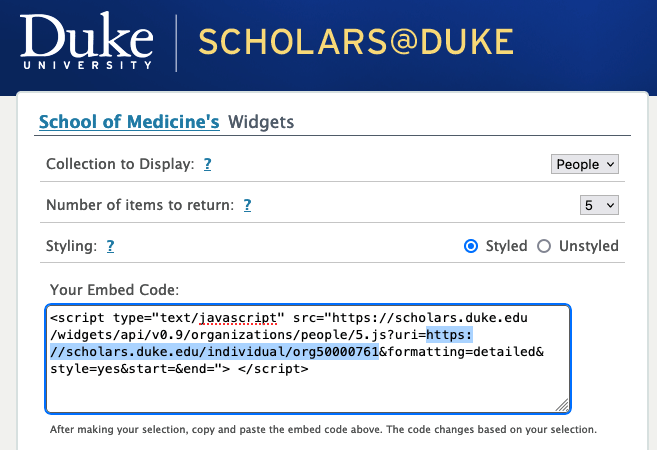
Add the group to the site
- Log into the site
- Select Content > Scholars@ DukeOrganizations > Add from the top admin menu.
- Add the unit's name in the Title field as it appears on its Scholars @ Duke page.
- Ensure that Enabled checkbox is selected.
- Select the Import Profiles checkbox.
- Paste the link copied above into the Scholars@Duke URI field (See above).
- Save.
- The profiles will be imported, and the site will periodically check for updates. Note: The initial import may take some time.
Help with Scholars@Duke
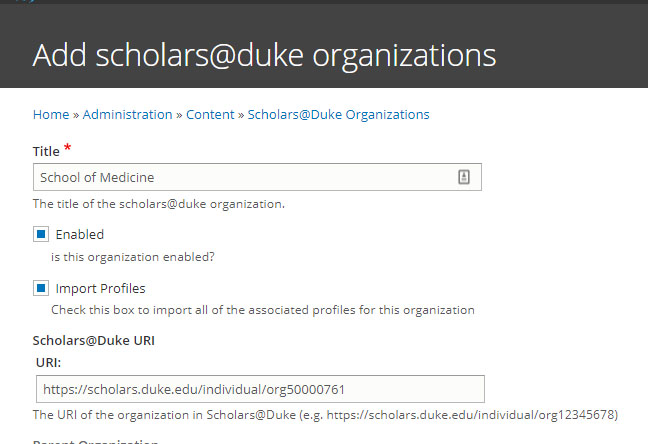
Find the Scholars@Duke link for the individual
- Go to Scholars@Duke and find the profile of the desired Scholar.
- Open the profile.
- Click the Embed Profile Data button.
- Copy the URL starting after "?uri=" and ending with the per number in the Your Embed Code field. (See Figure 3 below).
- Example: https://scholars.duke.edu/individual/per1681392. The per number is unique to the individual.
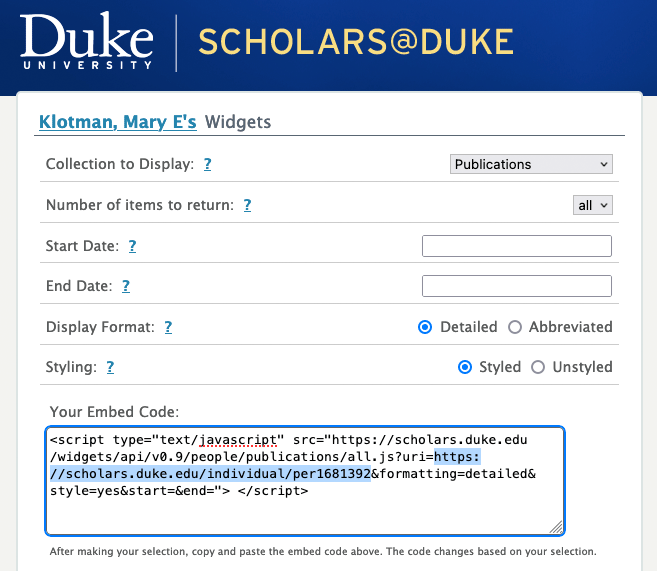
Add the individual to the site
- Log into your site.
- Select Content > Scholars@Duke Profiles > Add from the top admin menu.
- Click the Scholars@Duke tab.
- Ensure the Active checkbox is selected.
- Add the individual's name in the Name field as it appears on the Scholars@Duke page.
- Ensure the Published box is checked
- Paste the link you copied (above) into the Scholars@Duke URI field.
- Do not add to any other fields as they will be overwritten by the imported feed
- Save.
- The profile will be imported, and the site will periodically check for updates.
Note: The initial import may take a bit of time.
Help with Scholars@Duke