Ensure that the information in the document NEEDS to be a downloadable document and shouldn’t just be content on a page of the website. The first place a visitor accesses information should NOT be via document. Documents should be supplemental information, fillable forms or something that users are required to print to use or sign.
Documents can be added to the site and made available for download via the media library. The Drupal system supports .doc, .docx, .pdf, .ppt, .pptx, .txt, ,xls, .xlsx, and .zip, generally up to 2MB.
All documents are required to be ADA compliant if they are hosted on an SOM Website. Microsoft Office comes with an Accessibility Checker that can be use to ensure documents are compliant. Adobe Acrobat also has a checker that should be used if documents are converted to .pdfs.
Compliance starts with creating an accessible document before converting to .pdf.
Documents must be ADA compliant before being uploaded to the site.
- Select Content > Media > Add Media
- Select Document
- Name - Use the title of the document, not the file name, as it will appear on the page.
- Select Choose File and find the document to upload from the computer (.txt .doc .docx .pdf)
- Ensure the "publish" box is checked
- Save
- Repeat as necessary until finished.
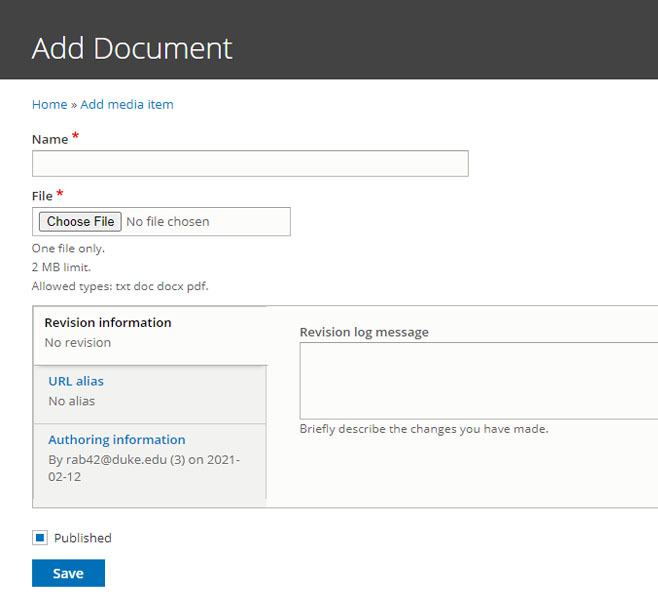
- Select Content > Media
- Select the Document tab
- Use the Name field to search for the document to be added
- Select Edit
- Right click on the FILE NAME of the document and copy the hyperlink
- if desired, paste hyperlink in notebook or save it somewhere so it isn't lost.
- Select edit on the page where the hyperlink is to be placed
- Highlight the text to be hyperlinked
- ADA compliance requires that this text be the name of the document, i.e. where the user will go when they select the link. Do not use "click here," etc.
- Select the standard hyperlink icon
- Paste the copied hyperlink in the provided field
- DELETE EVERYTHING TO THE LEFT OF THE FIRST SLASH!!
- Example:
https://dhtsws-som-fedmod-documentation.ocp.dhe.duke.edu/sites/default/files/2021-02/Test.Word_.Document.docx
- Example:
- Save.
Test the hyperlink to ensure that it works properly.
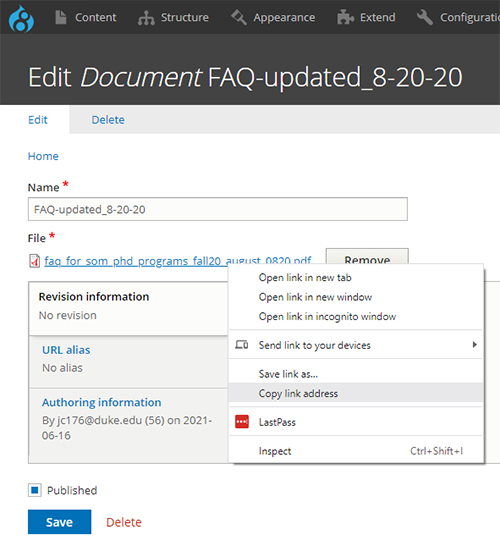
- Select the Insert from Media Library Icon
- Select the Document tab
- Use the Name field to search for the document to be added
- Select the checkbox at the top left of the document box
- Select Insert
- Select the Edit Media button to align the document link;
- Save
