- Download and unzip the School of Medicine Color Swatches for Adobe file.
- Save in a memorable location.
In Photoshop
- Open Photoshop
- Window > Color
- Select the Swatches Tab
- Select the three bars at the top right of the tab (menu) and select “import swatches”
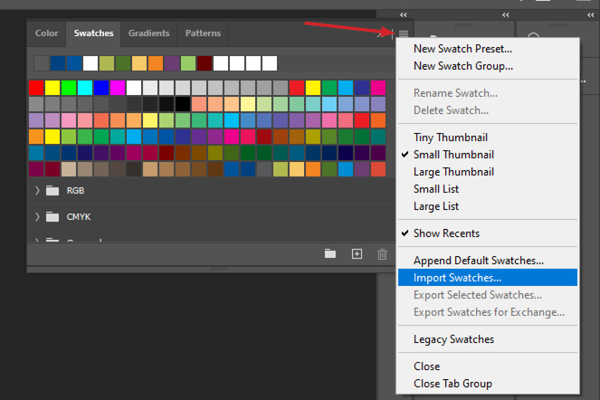
- Go to the saved file. If the file is not visible, select Swatch Exchange (*.ASE)

- Select the file
- Select Load
- Scroll down to the bottom of the Swatch List and look for the folder.
- Use colors as desired.
In InDesign
- Open InDesign
- Window > Color > Swatches
- Select the three bars at the top right of the tab (menu) and select “Load Swatches”
- Go to the saved file.
- Select the file > Open
- Look for the folder on the Swatch List
- Use colors as desired